Installing Memory
Your Mac mini has two memory slots in which you can install a pair of 1 GB, 2 GB, or
4 GB memory modules, for a maximum of 8 GB of memory. For best performance, don’t
mix modules of different sizes; always install two identical memory modules.
Memory modules for your Mac mini must meet the following specifications:
Â
Small Outline Dual Inline Memory Module (SO-DIMM) format
Â
1333 MHz, PC3-10600E, DDR3 compliant (also called DDR3 1333)
Â
Unbuffered and unregistered
You can purchase Apple memory from an Apple Authorized Reseller, the online Apple
Store at www.apple.com/store, or your local Apple Retail Store.
WARNING:
Always shut down your Mac mini and remove the power cord before
installing memory. Do not install memory while your Mac mini is plugged in.
Step 1:
Turn off your Mac mini.
Choose Apple () > Shut Down.
Step 2:
Disconnect all cables.
Disconnect the power cord and all other cables from your Mac mini.
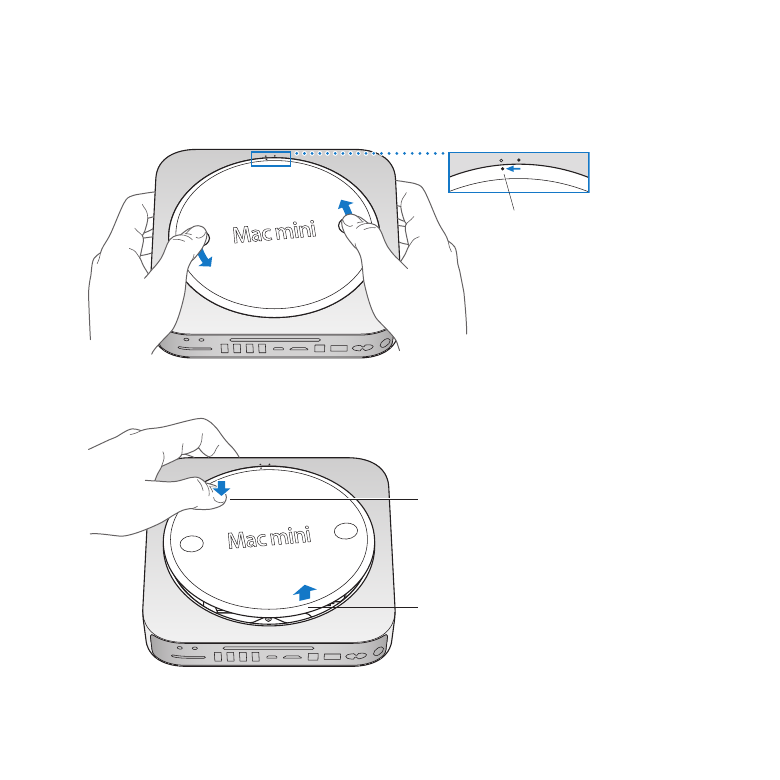
42
Chapter 3
Boost Your Memory
Step 3:
Remove the bottom cover.
Lay your Mac mini upside down on a soft cloth or towel, and then rotate the bottom
cover counterclockwise to the unlocked position.
Unlocked
Press on the cover to pop up the opposite side, and then remove the cover.
Press here
Lift here
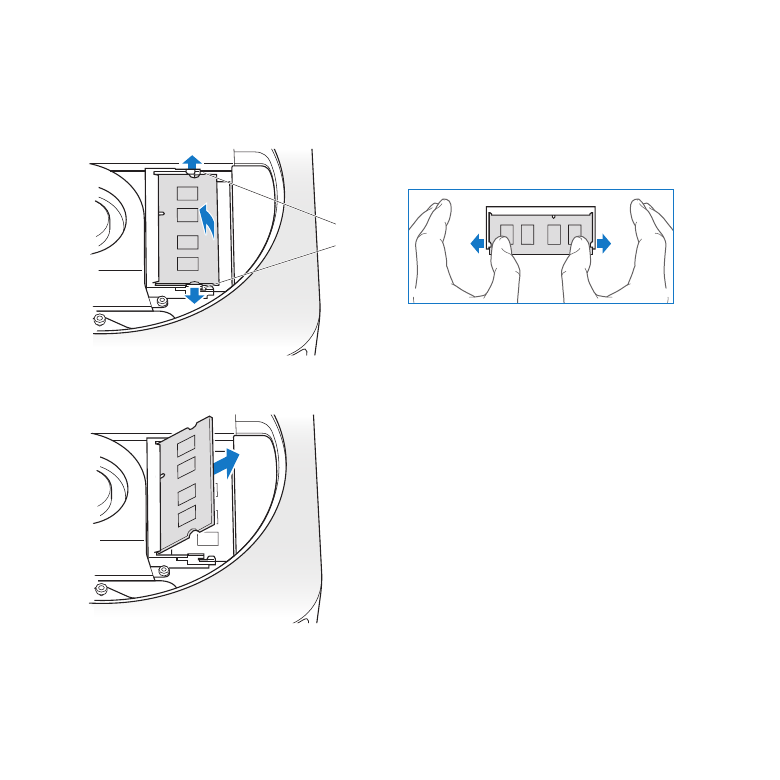
43
Chapter 3
Boost Your Memory
Step 4:
Remove the original memory modules.
Gently spread the clips at the ends of the top memory module just enough to let the
free edge pop up.
Retainer
clips
Pull the module out of the slot.
Repeat to remove the second, bottom module.
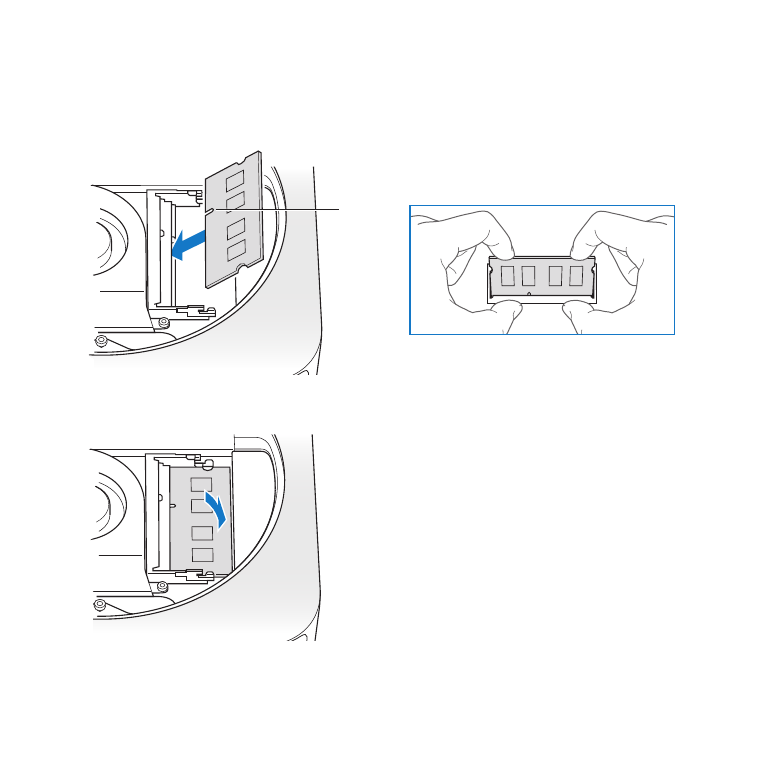
44
Chapter 3
Boost Your Memory
Step 5:
Install the new modules.
Carefully press the notched edge of the new memory module into the bottom slot
while keeping the opposite edge slightly raised.
Notch
Press down on the raised edge until the clips snap into place.
Repeat to install the top memory module.
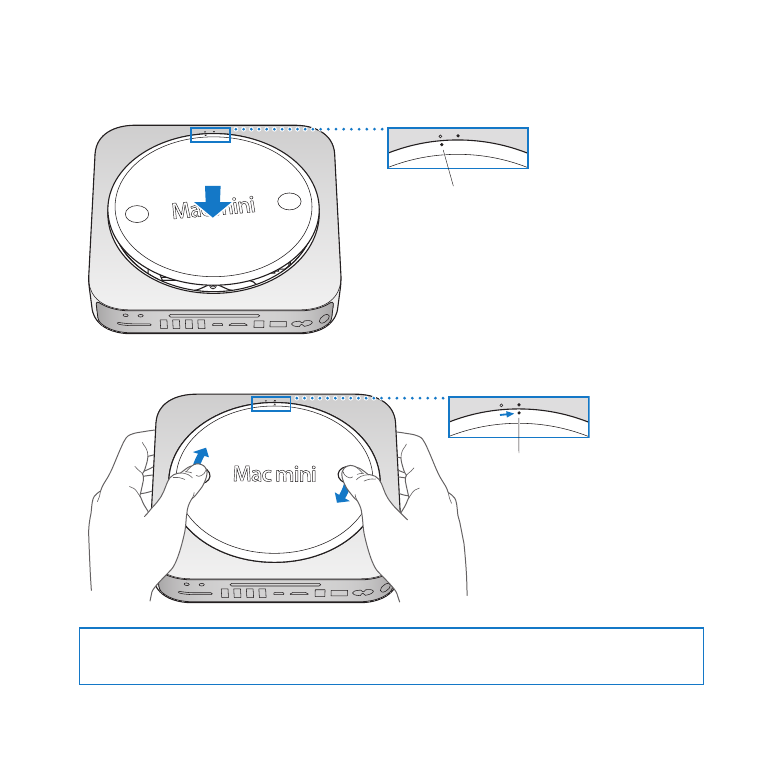
45
Chapter 3
Boost Your Memory
Step 6:
Replace the bottom cover.
Replace the bottom cover, using the alignment dots to place it in the unlocked position.
Align
the dots
Rotate the cover clockwise to lock it in place.
Locked
WARNING:
Don’t connect the power cord or turn on your Mac mini until you replace
the bottom cover. Never operate your Mac mini without the cover in place.
46
Chapter 3
Boost Your Memory
Step 7:
Reconnect the cables.
Reconnect the power cord and any other cables you disconnected.
Step 8:
Check the new memory.
Press the power button to turn on your Mac mini.
When you see the Mac OS X desktop, choose Apple () > About This Mac and check
that the reported amount of memory is correct.
If the reported memory size isn’t correct, or if your Mac mini repeatedly sounds three
tones, it’s having trouble recognizing a memory module. If this happens, shut down
your Mac mini, verify the module specifications against the requirements listed on
page 41, and then repeat the memory installation instructions to make sure the modules
are installed correctly. If you still have problems, remove the memory and consult the
support information that came with the memory, or contact the vendor who provided
the memory.
www.apple.com/support
Help Center
help