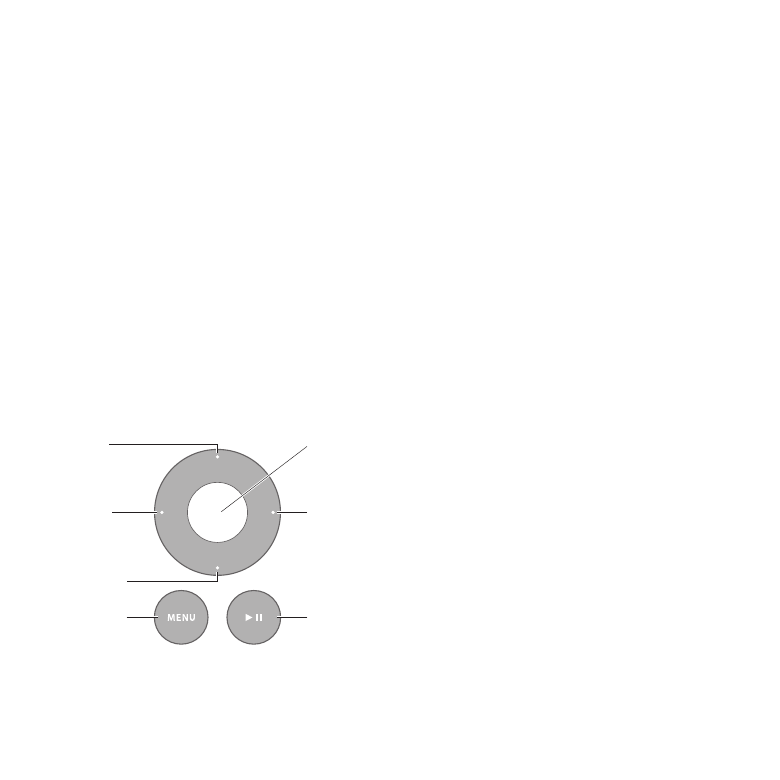
Using the Apple Remote
With the optional Apple Remote, you can control system volume, play music from your
iTunes library, watch photo slideshows in iPhoto, and control Keynote presentations on
your Mac mini—all from up to 30 feet (9.1 meters) away.
The Apple Remote can:
Â
Navigate in iTunes, iPhoto, and DVD player.
Â
Put your Mac mini to sleep or wake it up.
To use the Apple Remote:
Â
Press the Play/Pause button (’) to play or pause a song, slideshow, or movie.
Â
Press Right or Left to skip to the next or previous song in your iTunes library or the
next or previous chapter in a DVD movie.
Â
Hold down Right or Left to fast-forward or rewind a song or a movie.
Â
Press Up or Down to adjust the volume.
Up
Down
Play/Pause
Menu
Left
Right
Select
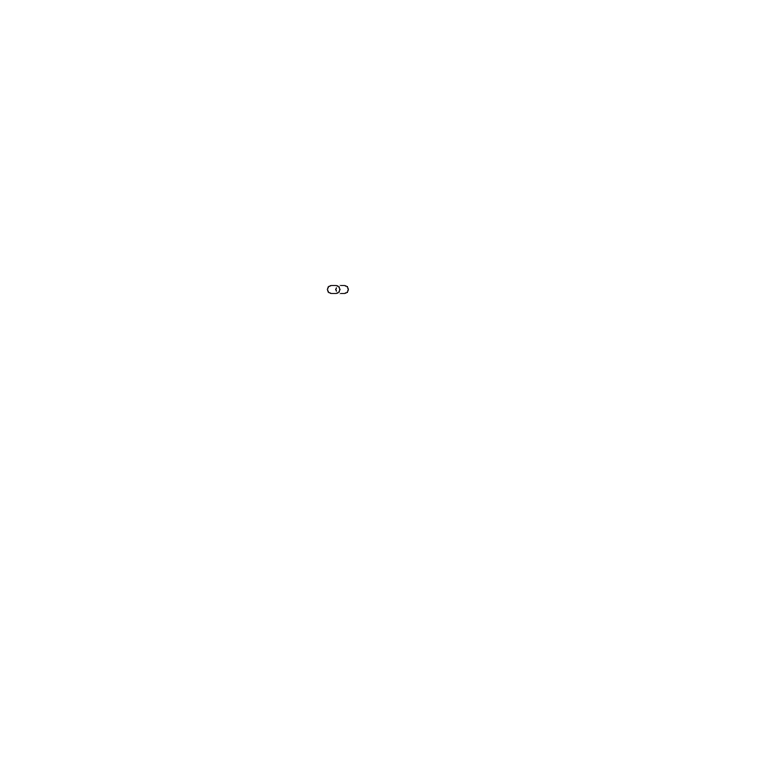
35
Chapter 2
Life with Your Mac mini
Pairing Your Apple Remote
To make sure that your Mac mini can be controlled by only your Apple Remote, you
can “pair” them. This is helpful if you use your Mac mini where there are other Mac
computers, televisions, audio equipment, or other devices that use an infrared remote.
To pair an Apple Remote and your Mac mini:
1
Point the remote at the IR receiver on the front of your Mac mini from a distance of
3 to 4 inches (8 to 10 cm).
2
Hold down the Right button and Menu button (») simultaneously for 5 seconds.
After pairing, a chainlink symbol (
) appears onscreen.
To unpair an Apple Remote and your Mac mini:
1
Choose Apple () > System Preferences from the menu bar.
2
Click Security, and then click Unpair.
For more information about using an Apple Remote or changing the battery, see the
documentation that came with your optional Apple Remote.
Turning Off IR Reception
If you want to prevent your Mac mini from being controlled by any remote, you can
use Security preferences to turn off IR reception.
To turn off IR reception:
1
Choose Apple () > System Preferences from the menu bar, and then click Security.
2
Select the “Disable remote control infrared receiver” checkbox.
36
Chapter 2
Life with Your Mac mini