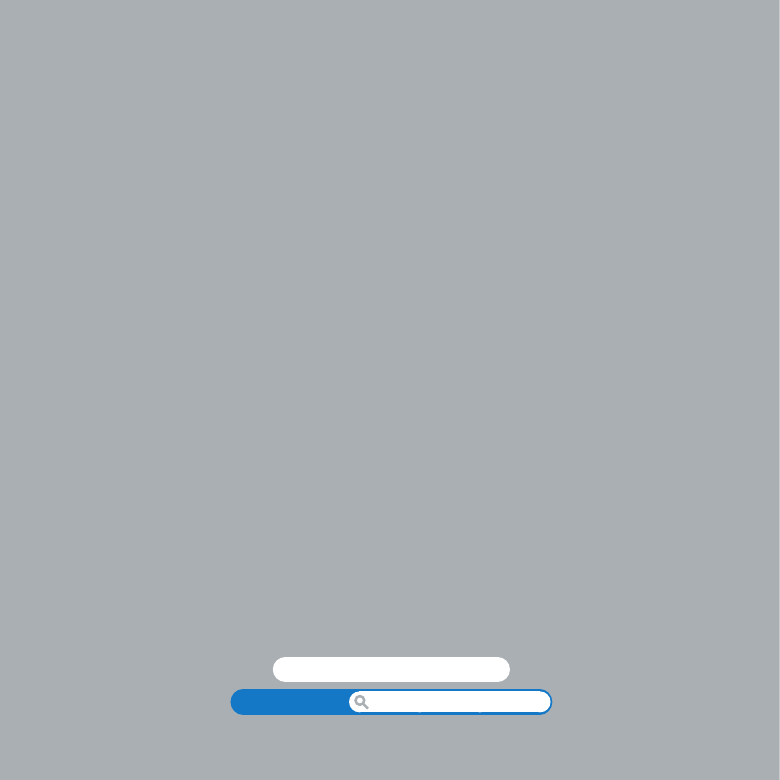
Ready, Set Up, Go
1
8
Chapter 1
Ready, Set Up, Go
Your Mac mini is designed so that you can easily set it up and start using it right away.
If you’ve never used a Mac mini or are new to Mac computers, read this section for
instructions about getting started.
Important:
Before you plug your Mac mini into a power outlet, read all the installation
instructions and the safety information in Chapter 5, “Important Safety Information” on
page 66.
If you’re an experienced user, you may already know enough to get started. Make sure
you look over the information in Chapter 2, “Life with Your Mac mini” on page 27 to find
out about the features of your Mac mini.
Â
If you know you won’t be migrating information from another Mac, and you’d like
to get started using your Mac mini right away, you can use Setup Assistant to set up
your Mac mini quickly. For more information, see “Setting Up with Setup Assistant” on
page 17.
Â
If you want to migrate information from another Mac to your Mac mini, you can use
Setup Assistant to specify the computer whose information you want to transfer. For
more information, see “Setting Up with Setup Assistant” on page 17.
Â
After you set up your Mac mini, if you want to get content from DVDs or CDs onto
your Mac mini, you can set up one or more Mac or Windows computers to partner
with your Mac mini. For more information, see “Setting Up DVD or CD Sharing” on
page 20.
9
Chapter 1
Ready, Set Up, Go
Â
If you’re using your Mac mini with Mac OS X Lion Server, it’s ready to host all of the
services provided by Lion Server. You can use Server Assistant to set up your server
and migrate information from another Mac server. For information about using your
Mac server or using Lion Server, open the Server application and choose Server Help
in the Help menu. To learn more about Mac OS X Lion Server software, see the Lion
Server website at www.apple.com/macosx/server.
Answers to many questions can be found on your Mac mini in Help Center. For
information about Help Center, see “Getting Answers” on page 36. Apple may release
new versions and updates of its software, so the images in this book may be slightly
different from what you see onscreen.
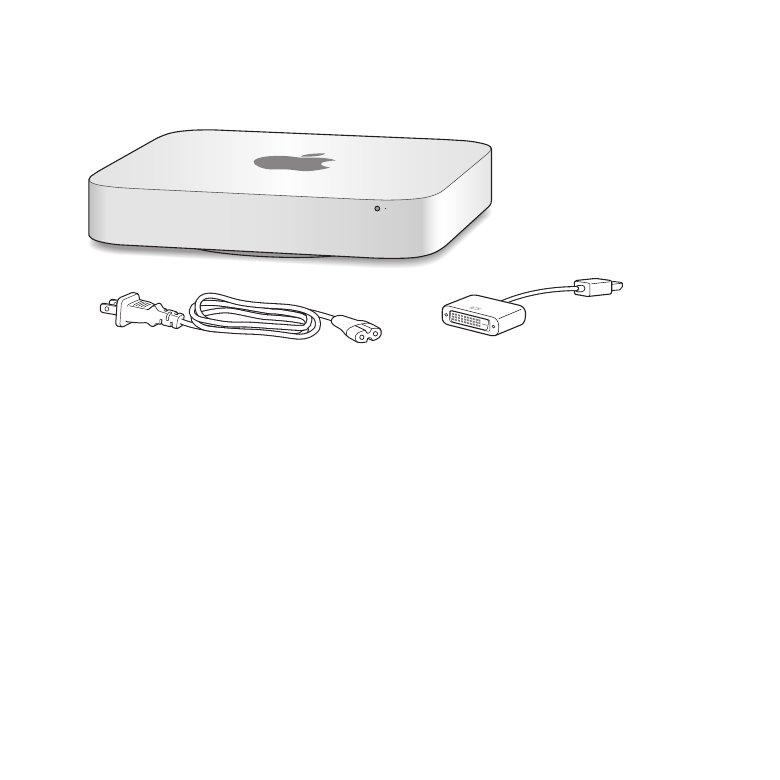
10
Chapter 1
Ready, Set Up, Go