Putting Your Mac mini to Sleep or Shutting It Down
When you finish working with your Mac mini, you can put it to sleep or shut it down.
Putting Your Mac mini to Sleep
If you’ll be away from your Mac mini for less than a few days, put it to sleep instead of
shutting it down. When your Mac mini is in sleep, you can quickly wake it and bypass
the startup process.
Note: Sleep isn’t recommended for Mac mini server, because the server can’t provide
services while it’s in sleep.
25
Chapter 1
Ready, Set Up, Go
To put your Mac mini to sleep, do one of the following:
Â
Choose Apple () > Sleep from the menu bar.
Â
Press the power button (®) on the back of your Mac mini.
Â
Choose Apple () > System Preferences, click Energy Saver, and set a sleep timer.
Â
Hold down the Play/Pause button (’) on the optional Apple Remote for 3 seconds.
To wake your Mac mini, press any key on the keyboard or any button on the optional
Apple Remote. When your Mac mini wakes from sleep, your applications, documents,
and computer settings are exactly as you left them.
Shutting Down Your Mac mini
If you won’t be using your Mac mini for more than a few days, shut it down. Choose
Apple () > Shut Down. To turn your Mac mini on again, press the power button (®).
NOTICE:
Shut down your Mac mini before moving it. Moving your Mac mini while the
hard disk is spinning can damage the hard disk, causing loss of data or an inability to
start up from the hard disk.
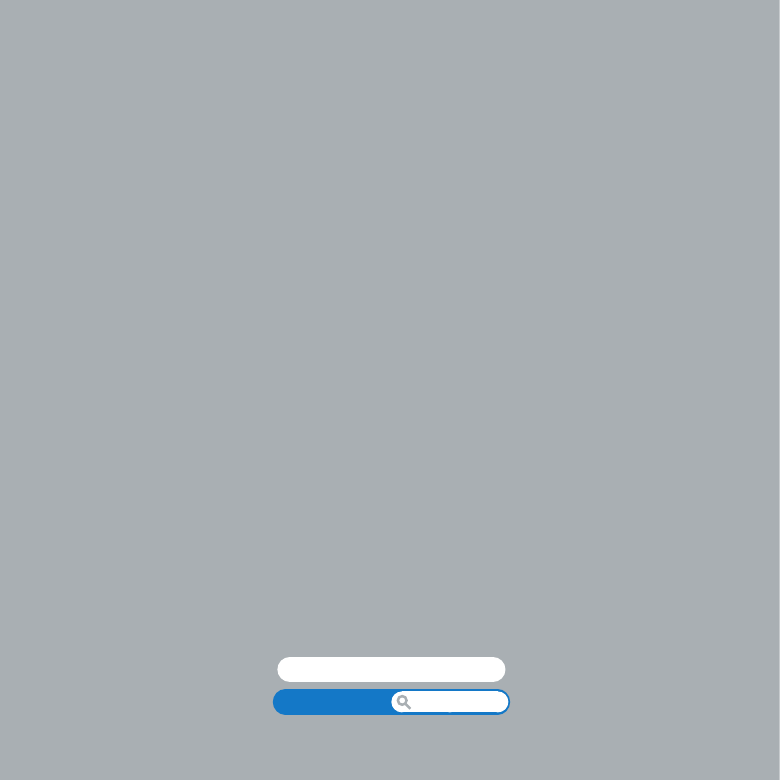
www.apple.com/macosx
Help Center
Mac OS X