Congratulations, you and your Mac mini
were made for each other.
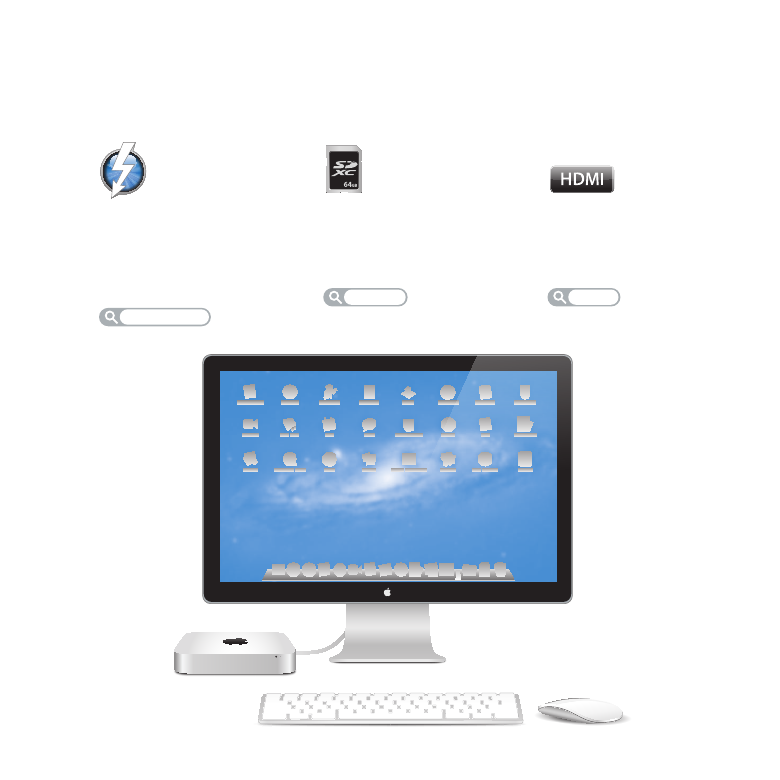
Mac mini shown with Thunderbolt Display, Apple Wireless Keyboard, and Magic Mouse.
SD card slot
Import photos and videos
from your digital camera.
Help Center
SD card
HDMI
Connect Mac mini to
your big-screen HDTV.
Help Center
HDMI
Thunderbolt
high-speed I/O
Connect high-performance
devices and displays.
Help Center
thunderbolt
Welcome to your Mac mini.
www.apple.com/macmini
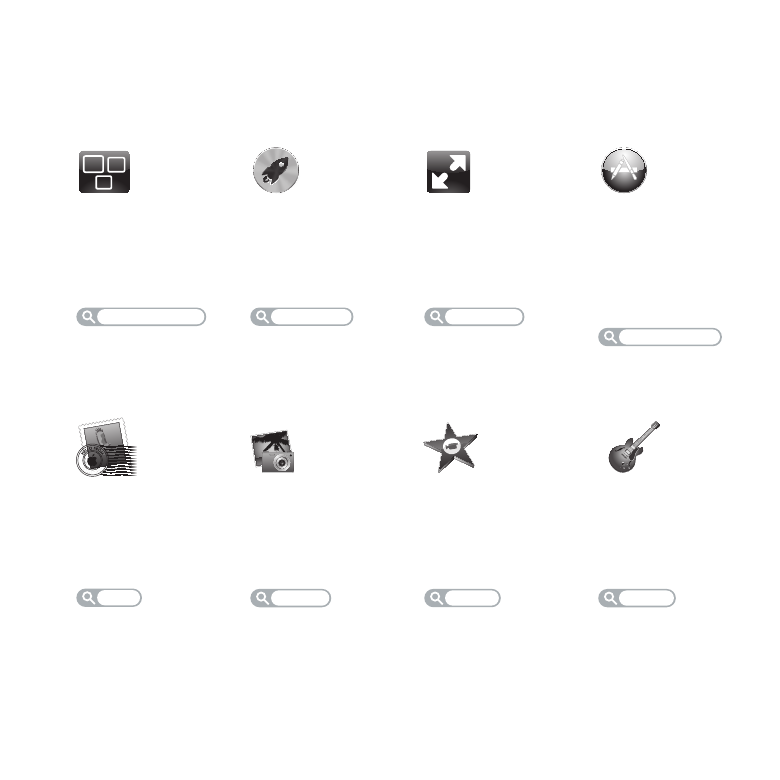
Mac mini shown with Thunderbolt Display, Apple Wireless Keyboard, and Magic Mouse.
SD card slot
Import photos and videos
from your digital camera.
Help Center
SD card
HDMI
Connect Mac mini to
your big-screen HDTV.
Help Center
HDMI
Thunderbolt
high-speed I/O
Connect high-performance
devices and displays.
Help Center
thunderbolt
Welcome to your Mac mini.
www.apple.com/macmini
Mission Control
A bird’s-eye view
of what’s running
on your Mac.
Help Center
mission control
OS X Lion
www.apple.com/macosx
Full screen
Make apps
full screen
with a click.
Help Center
full screen
Mac App Store
The best way
to discover
and download
Mac apps.
Help Center
mac app store
launchpad
Launchpad
Instant access
to all your apps
in one place.
Help Center
iPhoto
Organize, edit,
and share
your photos.
iPhoto Help
photos
iMovie
Turn home
videos into home
blockbusters.
iMovie Help
movie
GarageBand
Create great-
sounding songs
with ease.
GarageBand Help
record
Group your
messages by
conversations.
Help Center
HE
LLO
FRO
M
C
UPERTINO, C
A
5
Contents
Contents
Chapter 1: Ready, Set Up, Go
10 What’s in the Box
11 Setting Up Your Mac mini
20 Setting Up DVD or CD Sharing
23 Migrating Information to Your Mac mini
24 Getting Additional Information onto Your Mac mini
24 Putting Your Mac mini to Sleep or Shutting It Down
Chapter 2: Life with Your Mac mini
30 What’s on the Front of Your Mac mini
32 What’s on the Back of Your Mac mini
34 Using the Apple Remote
36 Using SD Cards
36 Getting Answers
Chapter 3: Boost Your Memory
41 Installing Memory
6
Contents
Chapter 4: Problem, Meet Solution
49 An Ounce of Prevention
49 Problems That Prevent You from Using Your Mac mini
52 Repairing, Restoring, or Reinstalling Mac OS X Software
57 Checking for a Hardware Problem
58 Problems with Your Internet Connection
60 Problems with Wireless Communication
61 Keeping Your Software Up to Date
62 Learning More, Service, and Support
64 Locating Your Product Serial Number
Chapter 5: Last, but Not Least
66 Important Safety Information
68 Important Handling Information
70 Understanding Ergonomics
72 Apple and the Environment
73 Regulatory Compliance Information
Looking for Something?
80 Index
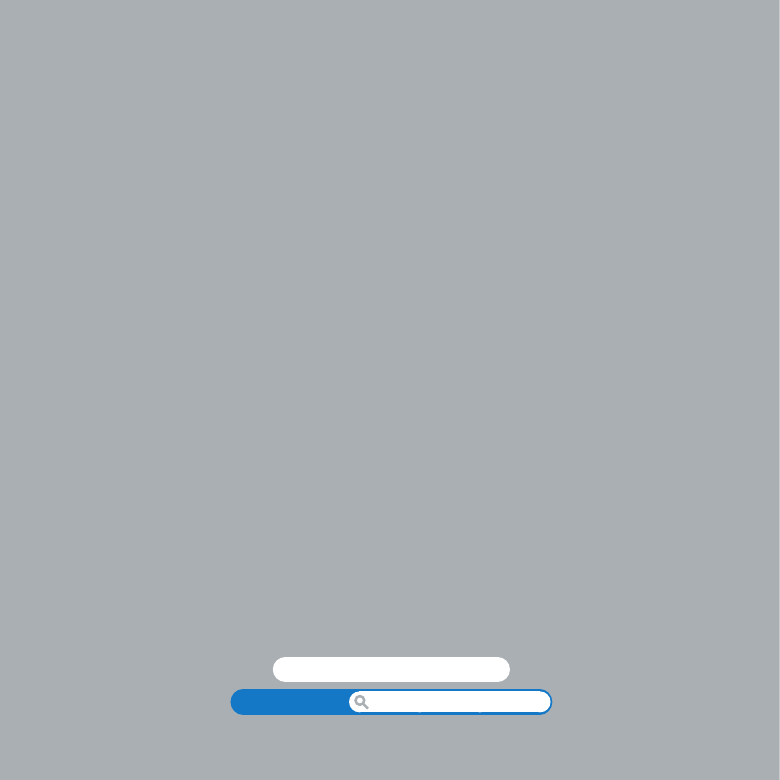
www.apple.com/macmini
Help Center
Migration Assistant